Setting up a connection
Prerequisites
Before you begin, make sure you:
- Are logged into your account
- Navigate to the Connections section in the left menu (or access it from the Dashboard)
Creating a New Connection
On the top right of your screen, you’ll see a button to create a new connection. Clicking it will take you to the connection builder, a visual canvas where you can design and edit your connection and its components.
Note: If you haven’t created any endpoints yet, you’ll also see a prompt in the center of the screen to create your first connection.
Adding a source
Click the Add Source button in the top right corner. A modal will open with two options:
- Create a source: Enter a name and optionally add custom headers.
- Select existing: Reuse previously created sources (this will be empty if it’s your first time).
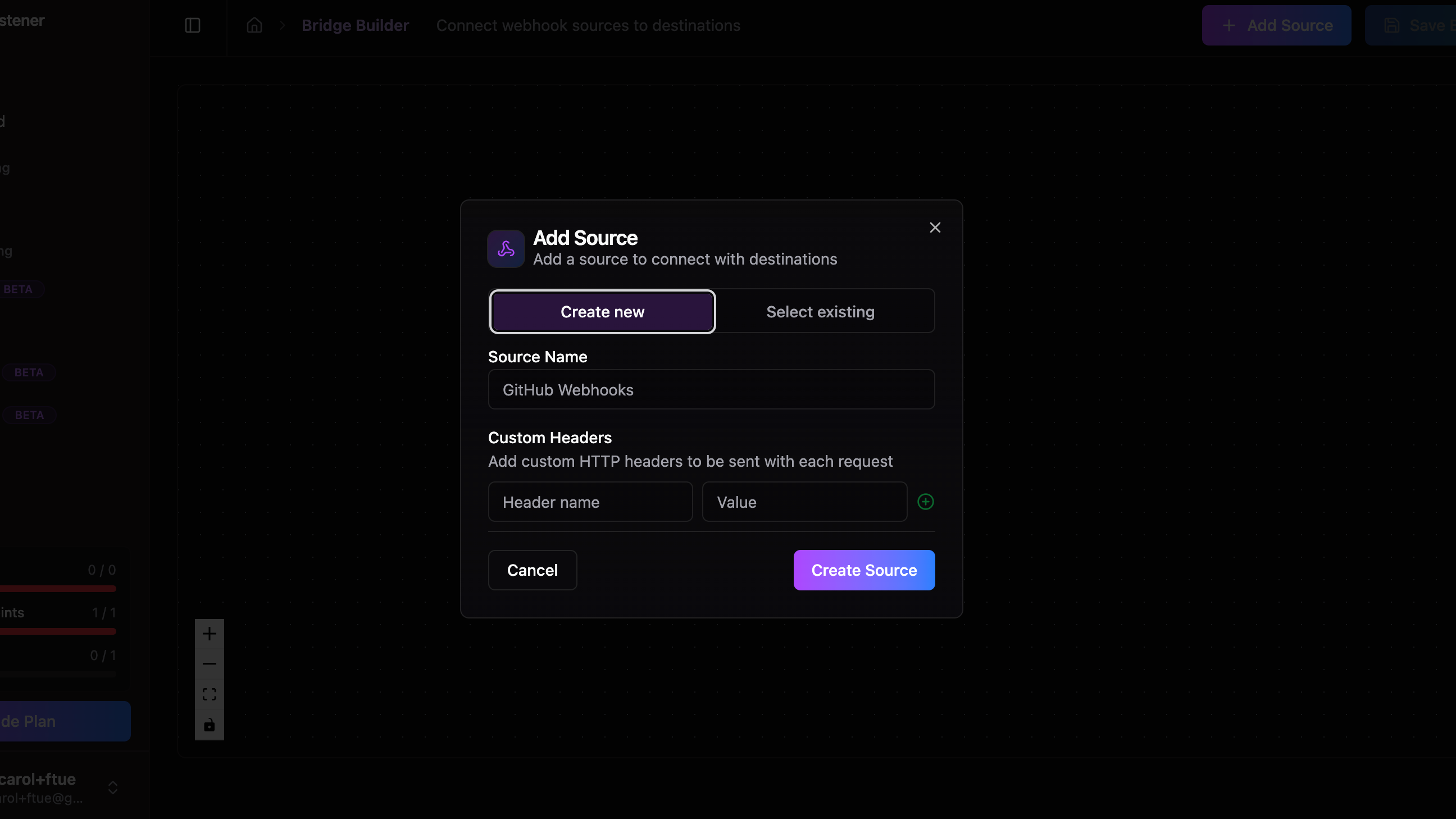
Adding a destination
Click the Add Destination button in the top right corner. A modal will open where you can configure:
- Destination name and URL (both are required)
- Optional: Destination type, custom headers and other settings This URL is where the connection will forward events received from the source. Once saved, your source URL will be generated and you’ll be ready to start receiving traffic.
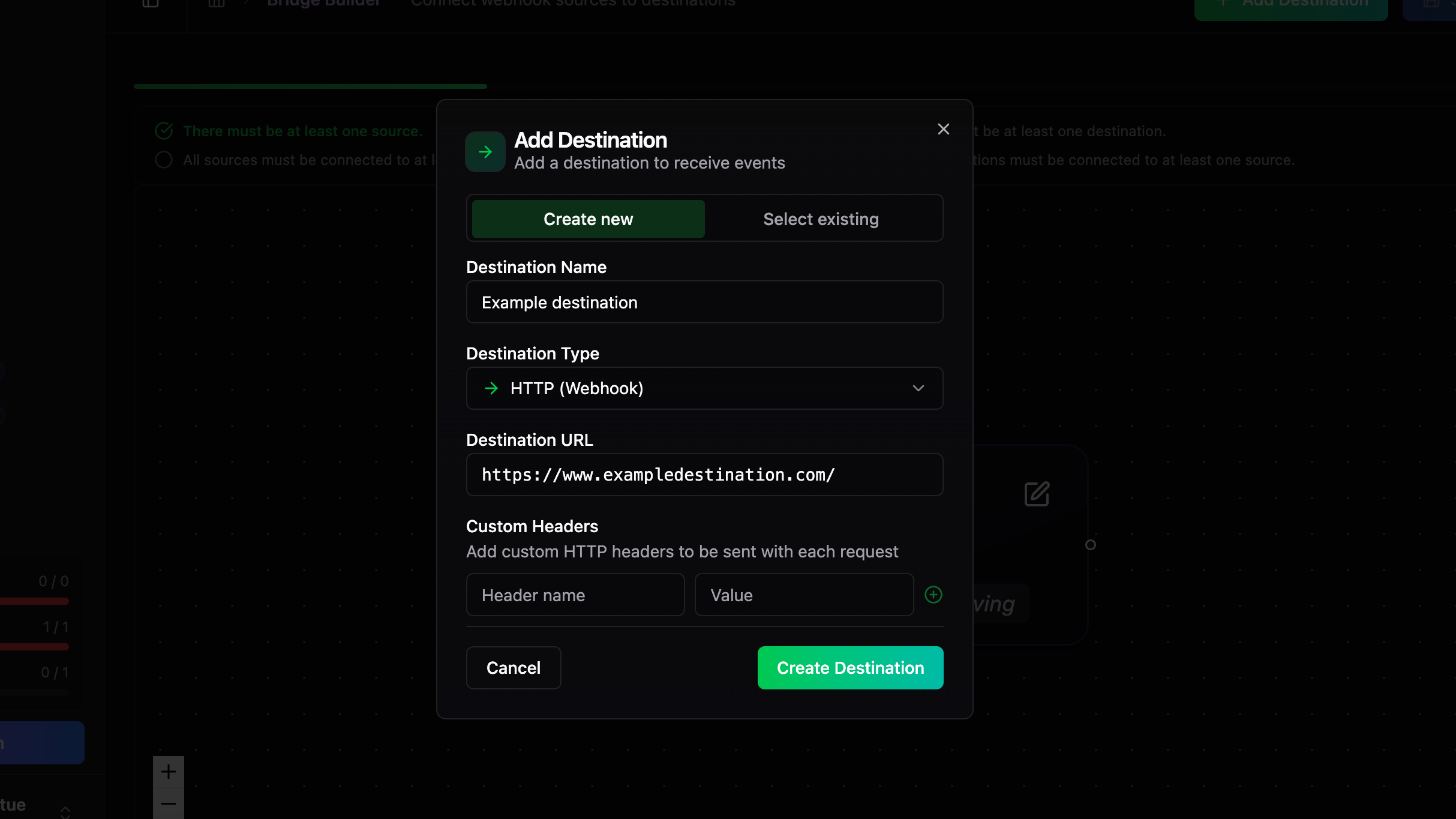
Managing your connection
After adding and saving your first destination, your connection is active. You can:
- Add multiple destinations
- See connection links between the source and destinations
- Use the settings button to adjust retry schedules and other options
- Delete destinations if needed
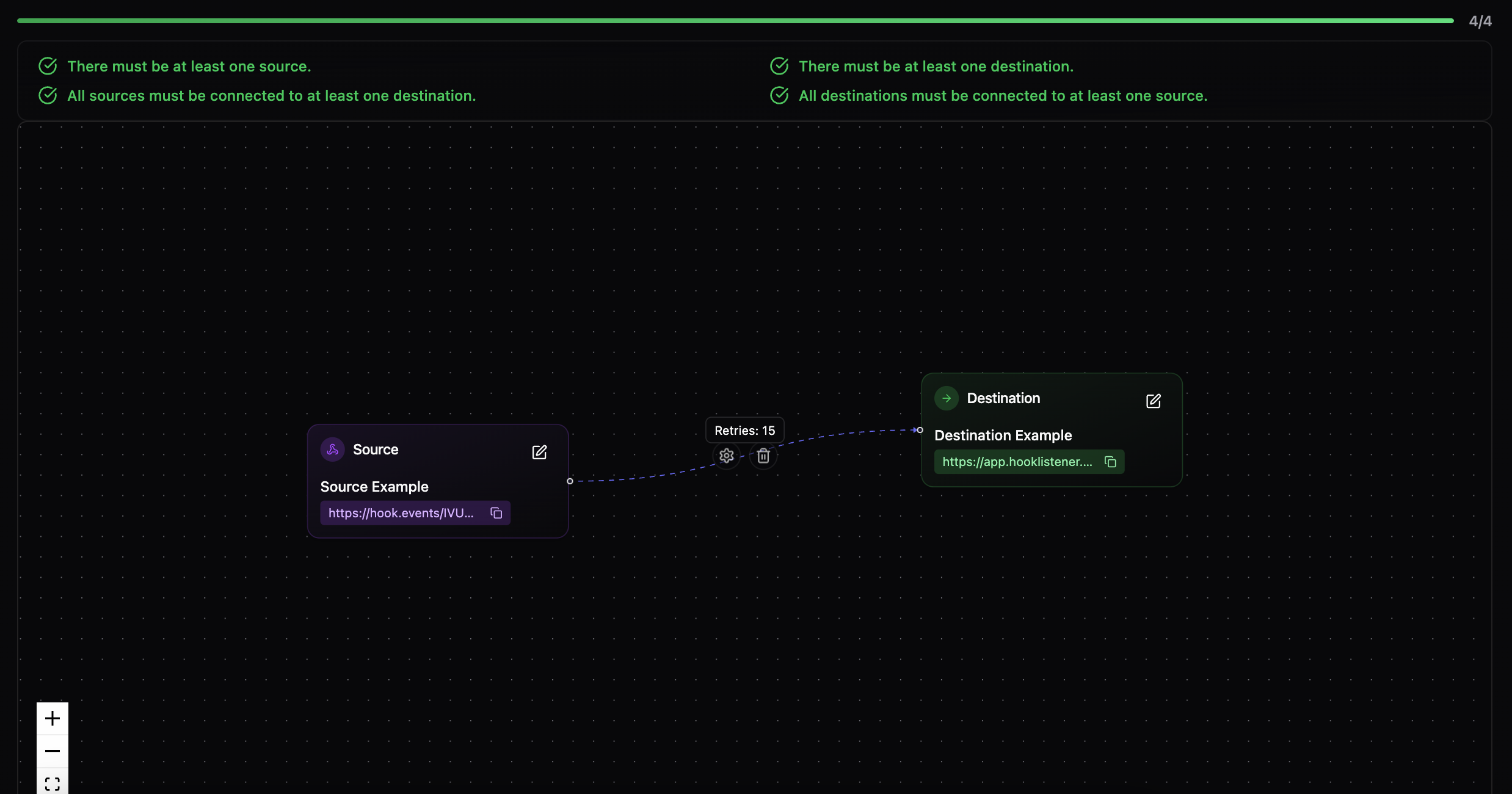
Next steps
Return to the Connections section to see your new connection listed. From here, you can:
- Copy your connection URL
- Toggle forwarding on/off for each destination
- Use the Split by Destination toggle (top right) to view connections by destination Once your connection receives traffic, you’ll find detailed logs in the Incoming and Outgoing sections under Event history in the left navigation.
Important Note
Remember that deleting a connection is permanent and cannot be undone. All data collected and associated with the connection will be permanently deleted.